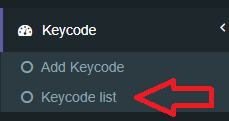Keycode
i3Display CMS > Keycode
Keycode Installation Inside Device
Posted by i3Display Team on 24 Mar 2018
Key code Installation inside Panel
1. Download i3d_v12.*.* apk onto CMS.
2. Install the i3d_v12.*.* apk into the panel
3. Click on the Key code Activation at the bottom of the page.
4. Select Key code list.
5. The key code is in 16 characters long, copy the key code as per in the red box below.
6. Key in the keycode into your panel.
7. Click OK and Done.
8. The panel has been successfully installed with the content from CMS.
NOTE
Your panel must be connected to the internet throughout the key code installation process.