Device Settings
i3Display Devices > Device Settings
Internet Connection using WiFi or LAN Cable
Posted by i3Display Team on 16 Mar 2018
Internet Connection using WIFI or LAN cable
Setting up an internet connection for your i3Display panel or devices is a must to proceed to the next level; which is device registration with product key after downloading the installer.
How to connect with Wifi on an i3Display device:
- Select your Main Menu button
- Select Settings
- Select WiFi at Wireless & network
- Turn it ON
- Select available WiFi with strong signal
- Insert a password if any
- Connected
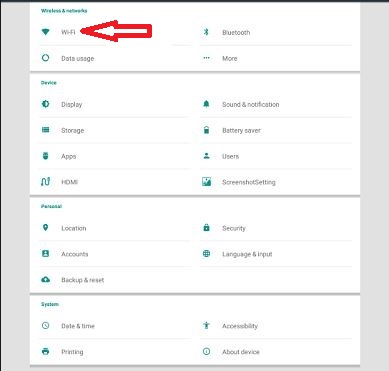
*Select WiFi on device setting.
*Turn on WiFi.
*Select available signal to connect.
How to connect using LAN on an i3Display device:
- Select your Main Menu button
- Select Settings
- At wireless & network select more
- Select Ethernet
- Turn it on
- Connected
*Select MORE on device setting.
*Enable LAN Connection.
*LAN Connection succesfully connected once this logo appear.