Page Contents
i3Display CMS > Page Contents
How To Create Channel With Subpage
Posted by i3Display Team on 29 Mar 2018
How to create SubPage.
- Template Management > add template >
- Page Template
- In Template Info
- Insert Template Name
- Select Orientation (Vertical / Horizontal)
- Template Subpage (YES)
- “SAVE”
- In “Page Template” > Add Slot
- Add Slot
- In update slot
- Slot code (slot name)
- Slot type (Dynamic)
- Enter width, height and position.
- Click “OK”
- Click “Add slot” add 2 button space.
- In update slot.
- Slot code (Button 1)
- Slot type (select PAGER for button).
- Enter size and position.
- Click “OK” to save.
- Example of template with 2 dynamic slot and 2 button slot.
- Next open channel and add new page.
- In Page contain.
- Enter Page name
- Set as “Main Page”
- Select page template (Dynamic template)
- Click “Save”.
- Add subpage to dynamic slot.
- Hover on Dynamic page > Click Add subpage.
- In page (Sub Page)
- Click on Add new Template.
- In Page Template
- Enter Template Name
- Select Template Subpage (YES)
- Click “SAVE”.
- In Page Template > Add Slot.
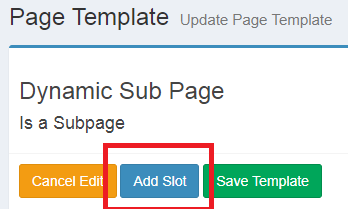
- Fill in Update Form
- In Update Slot.
- Enter Slot Code.
- Slot Type Select (PAGER )
- Fill in Size
- Click “OK”.
- Click “Save Template” to save the template.
- Open Page Content.
- Click Add new Page
- In Add New Page
- Enter Page name
- Page Template Select the sub page template that have been create before. (Dynamic Sub Page).
- Click “SAVE”.
- Open Page Contain. Hover on Sub Page 1> Click “Add Contain”.
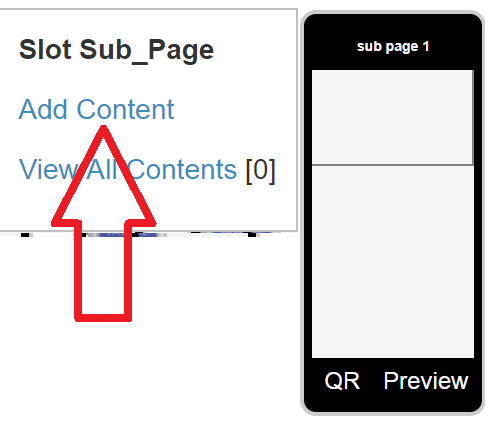
- In Add Contain Choose and enter Content. And Click “Save”
- Click on Main Page (Dynamic)
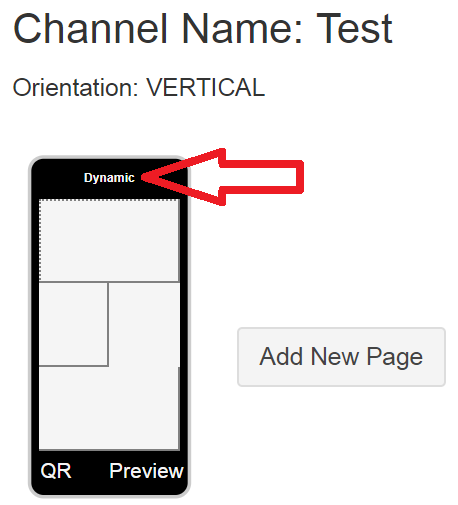
- On Update Page hover on slot button_1
- Click Add Contain.
- On “Add Content”
- Select content file
- On touch Action Select Load Subpage…. At Slot …(dynamic)
- Load at slot select slot (Dynamic_A)
- On Page to Load select the subpage(Sub page 1)
- Click “SAVE” to confirm the setting.
- Example last configure.