Initial Setup
i3Display CMS > Initial Setup
Step 3: Login to i3D CMS
Posted by i3Display Admin on 5 Feb 2018
Once you have activated your i3Display CMS account, you will be directed to the Login page.
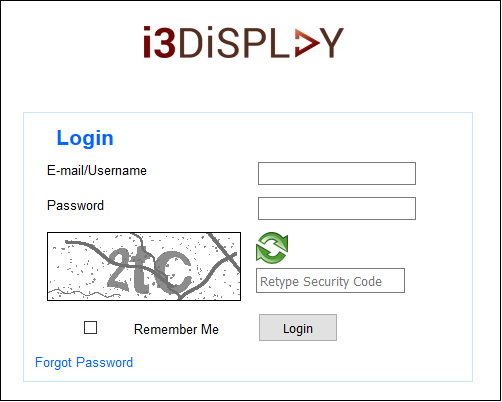
Note:
To reset password, click on ‘Forgot Password’ at Login page.
Our site uses cookies. To handle browsers with cookies, please see your browser’s help documentation.
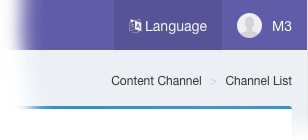
Once you’ve logged in, you’ll see ‘My Profile’ link at the top right corner of every page. Click this link to update your profile settings, email address and login password.
If you want to change the language of the user interface, just click at the Language icon and select your preferred language.